|
Help Overview Manual Tutorials FAQ Purchase Restorator Web |
Restorator
Grab Resources Tutorial
Tutorial: Grab Resources!
This example shows how you can extract resources from many files at once.
1. Open the Grab Resources dialog
Press the Grab Resources tool button. This dialog appears:
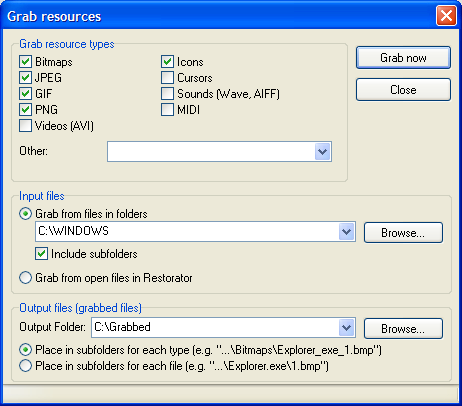
2. Decide which resources to be grabbed
Select with the checkmarks which types of resources you want to grab. If you want to specify a specific resource type name, you can enter it in the field "Other".
3. Specify input files
The input files box lets you limit the files from which the resources are extracted. You can either choose to grab from files in certain folders (and sub-folders) or from all open files in Restorator.
4. Settings for the output files
First you can enter the path where all extracted resources will be stored. You can enter a non-existing folder there - it will be created automatically.
Then you have 2 options how the files will be sorted: Either by type (then each filename is preceeded by the exe file where the resource originates) or by exe file.
5. Grab it !
In the example above, I extracted 2424 icons, 1233 cursors and 6399 images !
6. Remark
The Grab Dialog is not available in the trial version - you need to purchase Restorator to be able to use this powerful tool.
Copyright 1997-2007 by bome.com